You can use this screen to store any documents pertaining to the employee's record with your district. Think of it as an electronic file cabinet. You can upload documents and/or URLs. If you ever needed to export the documents, you have the option to download them into a Zip File. In addition, you have the ability to show the year(s) you wish to see on the screen.


Click on the Attach New Document button. The following window opens.

- Use the Document type drop-down to select the type of document you are loading. You have the ability to create different document types so that you can categorize your documents.
- to add more document types to the options go to - Setup > Doc Mgt > Document Types (see screen shot below)
- In the Text fields, enter any necessary descriptions of the document
- In the Date fields, you can enter an appropriate date for the document (maybe when it was received)
Here is an example of a document type that was set up:
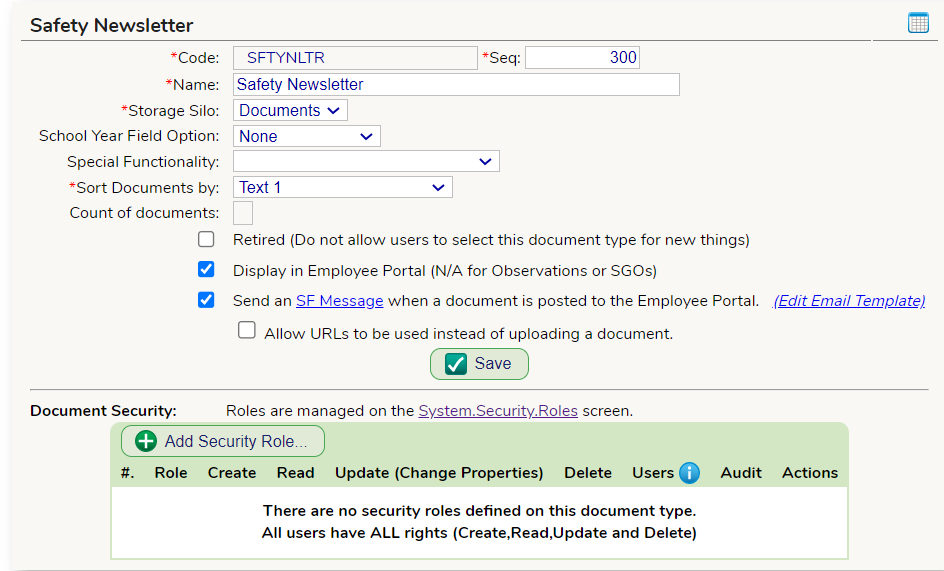
Was this article helpful?
That’s Great!
Thank you for your feedback
Sorry! We couldn't be helpful
Thank you for your feedback
Feedback sent
We appreciate your effort and will try to fix the article