Where to View Your Observations
As an evaluated staff member, your observations can be found under the "Evaluations" tab and the "My Evaluations" tab. You will navigate to this tab in order to fill out any pre-conference forms, post-conference forms, view notes and scores from your observer, fill out a self-assessment, attach documents, and sign off on your observations.

Fill and Submit Pre-Conference Form Answers
To fill out a pre-conference form, go to that observation event under your "My Evaluations" tab. You will then click on the "View/Fill Form" button in the Pre-Conference column.

When the page reloads, you will be brought to the fill form area for that pre-conference form. Add your answers into the provided text boxes. You can save your answers at any time and come back to this form to make changes to it, up until you submit it. To submit your pre-conference form answers, click the "Submit Conference Form Answers" button.

A popup will prompt you to confirm that you would like to submit your answers. As you can see from the pop up, your pre-conference form will then become a read-only form.

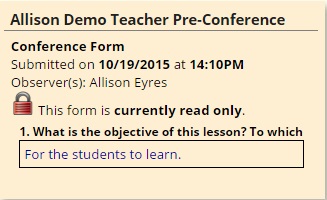
View Your Observation Rubric and Observation Report
Your observer will determine when you have the ability to view the rubric and the observation report. These two documents are where you will find their notes and your scores.
When you are not able to view the rubric and observation report, your Observation column will look like this:

When the observer has given you the ability to view the rubric and observation report, your Observation column will look like this: You will then click on the "View Rubric" button to view your scored rubric or the "Observation Full Report" button to view the observation report. These two reports are in PDF format and therefore you may save and print these for your records if needed.

When you view your scored rubric, the areas that your observer scored you one will be shaded in gray.

Fill and Submit Post-Conference Form Answers
The process of filling and submitting post-conference form answers is done the same way as fill and submit pre-conference form answers, however, you will click the View/Fill Form" button found in the Post-Conference column.

Attach Supportive Documents
To attach supportive documents to an observation, click on the "View Documents" button.

On the new screen, click the "Attach a new document" button. On the pop up, name your document in the Title text box, then choose the file from your computer to upload. You can upload any file type, except for MP3 and URL. Then click the "Add" button.


Response Comments
When you are able to sign off on your observation, your district may allow you to add Response Comments. If this is the case, you will see the button "Response Comments". To add response comments, click this button.

In the pop up, add your response comments and then click the "Save" button.

Sign Off on Observation
When it is time to sign off on your observation, click the "Sign Observation" button.

On the pop up, type in your signature pin, then click the "Sign" button.

The observation will then be stamped with your signature, along with the date and time you signed it. No changes can be made to the observation at this time.

Was this article helpful?
That’s Great!
Thank you for your feedback
Sorry! We couldn't be helpful
Thank you for your feedback
Feedback sent
We appreciate your effort and will try to fix the article