What is a workflow?
The concept of a workflow is it breaks down a specific type of observation event from start to finish. Outlining all the options, and the process of what needs to take place for this specific event to be completed during the school year.
Workflows are going to be grouped by evaluation category, you will have a teacher set, counselor set, nurse, principal, etc. Generally you will have a specific workflow for Teacher Announced, Teacher Unannounced, Teacher Summative, and so on.

Workflows are also year based - they will rollover with their settings every year. It is highly recommend to not make major adjustments or change the conference forms, or rubrics that are selected once observations have started for the school year.
(Please reach out to the Help Desk if you have a question about a specific field you feel needs to be changed during the active school year.)
How to Setup a Workflow:
In Staff Management under Evaluations > Setup > Workflows > Workflows, is where you can see and manage and create new ones.

Once you have some workflows in the system you will be able to search against them using the following options to see what you have listed in the system. 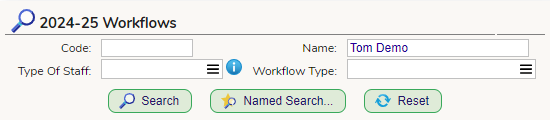
To get started - clicking the Add Workflow button will provide you with a pop-up that will have you start creating a workflow in the system. 

Here you will set the code (the code can be anything you want it to be, it can just not be a code you are already using on another workflow) Once you create the workflow the code is set and can not be updated.
We recommend them following a trend - TRANOBS (Teacher Announced Observation) TRUNOBS (Teacher Unannounced Observation).
You will then need to title/name the workflow this is where you want to be specific as to the group it belongs to and the type of event. Again using the examples of:
Teacher Announced Observation
Teacher Unannounced Observation
Teacher Summative
Then you will choose a Type - this will help filter and further identify the type of event that it is. We focus on using the following when setting up teacher and OCS groups: These are the most commonly used with districts.
(Dark Green) Announced Observation
(Maroon) Unannounced Observation
(Dark Blue) Summative (End of Year)

The other options that can be selected are the following - and their purpose:
Corrective Action Plan - If you district does a CAP workflow this would help easily identify it compared to the other events.
Observation - If you do not do Announced or Unannounced for this specific workflow, this is just a generic observation tag
Portfolio Scoring - Utilized during COVID-19 shutdown when teachers had a portfolio option
Professional Development Plan - Older code from prior to our PDP module being developed. (DO NOT USE THIS OPTION)
Summative (Mid Year) - If you are doing just a Mid-Year observation, as well as a End of Year event only, this would be used for the mid-year event.
Once you have the generic settings in place, you can click Add Workflow, it will then create the foundation - and bring you into the workflow settings to start working on.
This will be broken down section by section using the bolded headers on the left side of the screen:
Info:

If you do not want the observation for any reason to be included in practice score calculations - you can turn on the check box - so then anytime this event is used, the system will know to skip over it when doing Practice Score Calculations.

It is important to note in the Info section that any observations have the event name of Observation, if this is a summative EOY (End of Year) or Mid-Year you would need to choose Summative and then in the Summative for drop down choose which kind.
Visibility:

Show to Employee - You have the following options
- Always - Most Commonly used on Announced and EOY Summative Events - this will make the observation note card visible to the staff member right away (IT WILL NOT SHOW ANY NOTES OR SCORES)
This should never be used on Unannounced observations.
- Scheduled - Can be used on Announced observations. This will hide the observation notecard from the staff member, UNTIL the admin schedules the observation, then it will be made visible to them.
This should never be used on Unannounced observations.
- Observers Discretion - Should ALWAYS be used on Unannounced observations. This will hide the event notecard until the observer decides to make it visible later on. This will prevent the staff member from seeing the date and time of the event to keep it a true unannounced observation.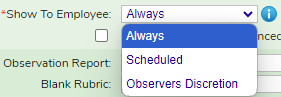
Send Emails - This will be used so the system knows to send any emails to the observer or observee in relation to the event, Pre or Post Conference's being scheduled, observations being scheduled, observations being signed, etc.
Show Length and Announced.. this will just make additional notations about the type of event on the Staff to Evaluate scheduling screen for the admin. This can be used for any type of observation event.

Announced Checkbox - Just another Announced Identifier that will be made visible on the admin side.
Hide Observer - If you want to hide who the observer is on an event until a certain moment in time.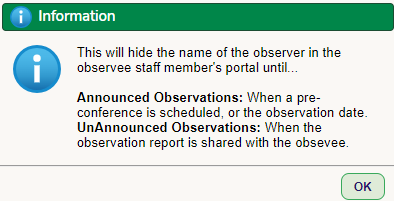
Show Summ. Rpt. in Summative Row - this would only be tuned on, on the EOY Summative Event - this will make the EOY Summative Report PDF visible within the observation itself.
Hide Score in My Evaluations - If for any reason you do not want to display any scores on the Observation Notecard for the teacher to see.
Reporting:

Observation Report & PDF Form Drop Down -
Always choose (Use PDF Form) this will then allow you to the right choose the PDF form you want to use from the PDF Form builder module. This will be selecting the the observation report looks like (how the data is displayed for the event)
If you are doing a self assessment workflow - you can choose the PDF that would be displayed with what the staff member selected on the rubric by using the Self-Assessment PDF Form option, and the regular PDF Form will be what the observer selected.
Blank Rubric & Print Blank Rubric Button -
This will allow you to have the staff members print blank copies of the rubric to mark up and see the rubric they are being scored against without any notes or scores selected from the observation.
The Blank Rubric drop down should be set to Workflow Rubric - this will ensure that whatever rubric is selected below - is the one that they can print a blank copy of.

Document Log:
Document Log - Turning on the option of Embedded - will allow each observation event to have it's own unique document log. Any documents uploaded will be directly connected to that specific observation event.
If your district uses an Artifact Log (commonly used with the Stronge Methodology) this will set to None - and the Artifact Log is set up on the Evaluation Template.
Document Type - Simply is saying in the background of the system- where the files are being store. Choosing Observations is the right option.
Document Upload Prompt - Simply is a statement the staff will see when uploading a document, you can change the text to state whatever you want.


Enable Page Group Field - You can provide the staff to select a page group (Domain 1, Domain 2, etc.) This way they can group documents together/under a specific part of the rubric.

Rubric -
This is where you will be connecting the specific rubric that will be used during this specific type of observation. Keep in mind, you can only score a staff member against ONE rubric during a given school year. Which means any teacher workflows need to all have the exact same rubric selected.
Choosing the rubric from the drop down and then clicking save will populate the domains that are found within that specific rubric.
You can use the check boxes to the left of each Domain/Standard to turn on and off which domains are going to be used during that specific type of observation. Additionally the percentage column needs to equal to 100% based on the domains that are turned on for that event. You can enter any combination of weights you want as long as they total 100.
Color Scale - You can choose the default option of NJSmart Summative Ratings - this is an option drop down, populating it, or leaving it blank will not impact how the scores are generated or function.

Rubric Reporting
These checkboxes focus on what will be visible when viewing the rubric PDF option in the Employee Portal. The observee options control what the staff member will see when they get their PDF reports, while the Observer options control what the admin sees. We always recommend these mirroring one another, so then they both see the same information on their forms so there is no question about data being visible verse not visible.
Rubric Screen options impact how the rubric scoring screen will function from the observer's point of view. In MOST situations the only option that would need to be used is the Show SGO/PDP Buttons on Rubric scoring screen. Many of these other options are in relation to using a specific methodology or district practice, which the Help Desk can help you determine if they are needed.
Many of these other options are in relation to using a specific methodology or district practice, which the Help Desk can help you determine if they are needed.
This rubric drop down should only be populated on the Summative Workflow - the rubric selected MUST match the rubric that was used on all of the other workflows for that type of staff member. When the rubric is selected you will populate your Practice Score weights for each domain. This is important so the system can generate a practice score at the end of the year, and determining which domains hold what value when generating the final practice score rating. Again they MUST total to 100% between all domains that are visible.


Components Section
The components are where you determine what is needed for this type of observation from start to finish, Pre and Post Conferences and Forms, Observation Narratives, Self Assessments, etc. They are displayed too, in the order they generally appear in the process from start to finish. 
Pre-Conferences
You can determine the usage, the web form, and then additional options.
The usage field is stating what should take place for a Pre-Conference for this type of evaluation.
None - Nothing at all, generally used on Unannounced and Summative events.
Required, Meeting Only - This would be selected when there is only a meeting taking place, no Pre-Conference Forms are needed.
Required - Meeting & Form Fill - This would be selected when there is a meeting and a form to be completed by the staff member.
Optional, Requested by Employee - The pre-conference is completely optional and the staff member would request it.
Optional, Requested by Observer - The pre-conference is completely optional and the admin would request it. 
There is also the functionality that they have the ability to schedule the pre-conference, and then the additional permission that it must be scheduled. When the Pre conference has Must be scheduled, it does not allow the observation to be signed off without the data and time being populated.
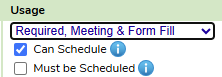
Then you can choose which Web Form will be used during the pre-conference by the staff member. Additionally, if the form is visible to them always (this removes the need for the admin to release the form to them to complete). Also the functionality of the form Must Be Signed and Submitted - if the staff member fails to submit the form, then the observation can not be signed until they do.

Additional Options would be the admin can populate the form as well for the staff member is need be, they can add information directly into the fields the staff member would fill out.
Also being able to autofill the location of the meeting, and time it takes place.

Observation

For the observation itself, there are three options to choose from:
Required: This will be that the event must take place at some point during the year.
Optional, Requested by Employee: Situationally may or may not be conducted, but the staff member can request it.
Omit: If you do not want to conduct a formal observation, involving notes, scores, narratives.
You can also say the event can be scheduled if the admin wants to in the system.



Additional Options would provide the following functionality:
Rubric is Scored: If the rubric must be scored during the event. If this is unchecked the rubric tab will not display in the Employee Portal.
Require Scheduling to Observe: This will force the admin to populate the date and time of the observation, if this is checked and they fail to populate the information they can not sign off on the observation.
Has Direct Entry Observation Score: Allows the System Admins to key in an overall score for the event in Staff Management, it will ignore all individually selected scores.
Hide Observation Sign button until Observer has signed: Does not allow the staff member to sign off on the observation before the admin signs off.

Self-Assessment/Teacher Reflection Options:

Self-Assessment Rubric allows the staff member to fill out the rubric from their point of view on themselves.
Teacher Reflection allows the staff member to populate a Web Form determined by the district, on themselves.
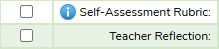
Choosing which Web Form the staff member will complete.

Self Assessment can be copied - allows the admin to copy the staff members selected scores, and modify them if they do not agree with a specific score.
Observers can view in Manage screen - allows the admin to see the teacher reflection form the staff member populated.

Extra Info:
Lets you add in the fields of Subject, Grade Level, or Supervisor Name to the observation itself.

Note Capture:

Allows the admin to key in notes/evidence they are witnessing while observing the staff member, the functionality of Normal and turning on the User Can change, allows them to take notes and change between the note taking styles within the portal. Single Line, Multi-Line, and HTML.
Post Conferences
You can determine the usage, the web form, and then additional options.
The usage field is stating what should take place for a Post Conference for this type of evaluation.
None - Nothing at all, generally used on Unannounced and Summative events.
Required, Meeting Only - This would be selected when there is only a meeting taking place, no Post Conference Forms are needed.
Required - Meeting & Form Fill - This would be selected when there is a meeting and a form to be completed by the staff member.
Optional, Requested by Employee - The post conference is completely optional and the staff member would request it.
Optional, Requested by Observer - The post conference is completely optional and the admin would request it. 
There is also the functionality that they have the ability to schedule the post conference, and then the additional permission that it must be scheduled. When the post conference has Must be scheduled, it does not allow the observation to be signed off without the data and time being populated.
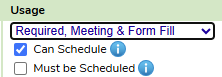
Then you can choose which Web Form will be used during the Post conference by the staff member. Additionally, if the form is visible to them always (this removes the need for the admin to release the form to them to complete). Also the functionality of the form Must Be Signed and Submitted - if the staff member fails to submit the form, then the observation can not be signed until they do.

Additional Options would be the admin can populate the form as well for the staff member is need be, they can add information directly into the fields the staff member would fill out.
Also being able to autofill the location of the meeting, and time it takes place.

Sign Off Options:
Determining who would need to sign off on the observation once it is completed.

None: No one would be required to sign off on the event.
Observer Only: Only the observer would need to sign off on the event.
Employee Only: Only the employee would need to sign off on the event.
Both: Both the observer and the staff member would need to sign off on the event.
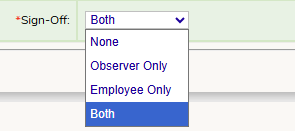
If you want to turn on an ADDITIONAL signature to every observation you can add the superintendent, Principal or a Director. If you choose Director, you can determine which Director would be responsible for signing off on these events, using the Organization Relationships functionality in the system.

Email Options
These options determine when the admin is scheduling and conducting the observations, which email options in the event are automatically checked off to send, the admin generally can override them on their end for any reason.
Additionally, this shows which email template is associated with which type of email is going out based on the task being completed.

Was this article helpful?
That’s Great!
Thank you for your feedback
Sorry! We couldn't be helpful
Thank you for your feedback
Feedback sent
We appreciate your effort and will try to fix the article