ATTENDANCE TAKEN WITHIN SCHOOLFI (Not Imported)
Balance Code & Rollover Rule Changes
- Please submit a ticket to our Helpdesk to let us know of any modifications you need to make to the Balance/Attendance Codes or Rollover Rules for the staff. This will need to be done prior to your rollover.
- We will need the name of the calendar(s), the Balance/Attendance codes that will be updated, and/or the new rules applied (how many days do they receive and what happens to their unused days in the current school year)
- To review your Rollover Rules, go to Set up – Calendars – Balance Codes. Click on the “Edit” button for balance code with rollover rules attached.
- At the bottom of the page there is a rollover rules note card for you to view.
*NOTE: If not notified timely it will delay your districts rollover to the new school year or cause the system to have to re-roll.
Setting up the New School Year
- Optional but recommended to copy your calendars prior to your scheduled rollover date.
- Go to Set up – Calendars
- Highlight the calendars you want to copy over and click on the “Copy” button then select the school year.
- Once in the new school year, you will need to click on “Edit” for the first calendar.
- Click on the “Initialize Calendar” button.
- Toggle to the next calendar and repeat same steps.
- Go to Set up – Calendars
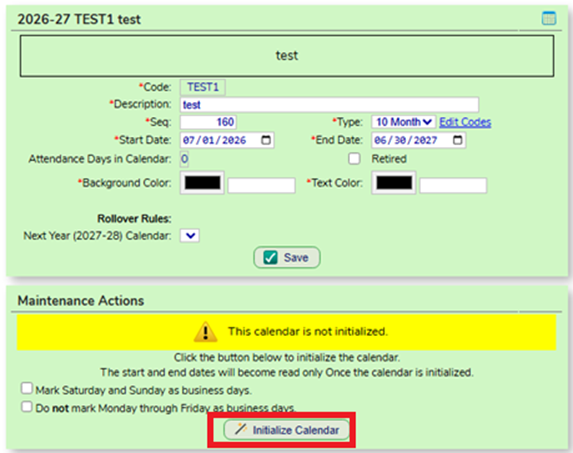
- Enter your Event Codes for the Year
- Go to Set up – Calendars, make sure you are in the future school year (green background).
- Click the “Edit” button for the first calendar you want to update (I recommend selecting a 12-month calendar).
- In the “Maintenance Action” notecard click on the “Manage Calendar” button.
- The screen will populate to the first month of the calendar you selected. Click on the date of your first event.
- Business Day: Uncheck if calendar is off and no attendance will be taken.
- Event: Select the event code for that day. These are managed on the Setup – Calendars – Event Codes screen.
- Override Value: Select value of day (leave blank if = 1).
- Description: If you want to elaborate on what the day is. Otherwise, the Event Code will be the only item displayed.
- Perform change for_days: Enter how many days you want to apply to after the date you selected (used for breaks).
- Only perform change for Business Days: This will skip over weekends if using the above option.
- Select the other calendars this event will apply too (This will prevent you from having to go into each individual calendar to apply to the same event).
- Keep in mind when you are adding Holidays (such as Summer Holidays), only apply the event to 12-month calendars. If you try to add an event on a date that does not exist within the calendar you will receive an error message.

- Assign Staff to Next Year Calendars
- Go to Set up – Calendars for the current school year. Highlight the calendars that were previously copied over and select the “Rollover Tools” button.
- On the popup select “Assign ‘current school year’ Calendars to Staff with ‘next school year’ Calendars” button.
- Depending on the size of your district this could take a few minutes.
- On the popup select “Assign ‘current school year’ Calendars to Staff with ‘next school year’ Calendars” button.
- Go to Set up – Calendars for the current school year. Highlight the calendars that were previously copied over and select the “Rollover Tools” button.
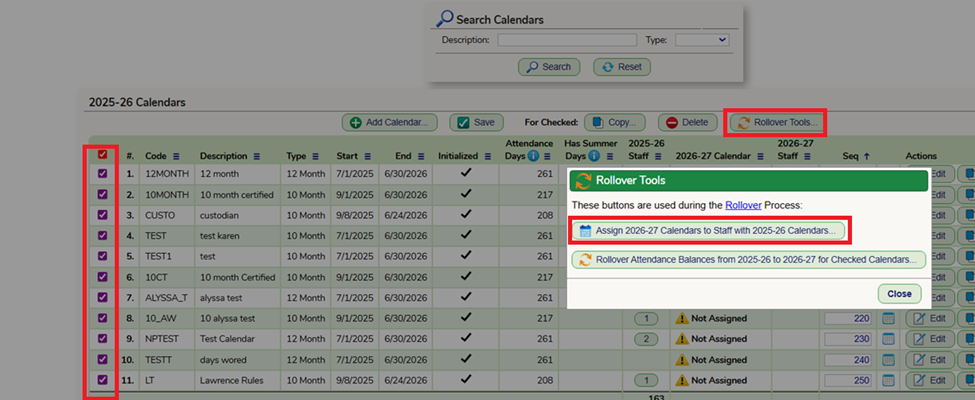
*NOTE: I recommend you do NOT rollover your balances prior to your scheduled rollover date. This could severely affect your attendance for the current school year and next year’s starting balances. The balances will be calculated during the rollover as long as rules are up-to-date.
- Rollover Rules with Years in LEA
- If you have rollover rules connected to the staff member’s Years in LEA, you must verify their current LEA is accurate and up to date. Prior to your scheduled rollover date, you will need to go to the System – Task screen. Search for “Longevity Maintenance”, click on the “Edit” button.
- Enable “Create Years of Service records for Staff Members” and “Calculate Years in LEA/NJ from the Contractual Start date” boxes, save settings and run the task.
- The district can leave these boxes enabled so that the staff can update nightly.
- Here is the Longevity Maintenance Task article will break down each check box for you.
- If you have rollover rules connected to the staff member’s Years in LEA, you must verify their current LEA is accurate and up to date. Prior to your scheduled rollover date, you will need to go to the System – Task screen. Search for “Longevity Maintenance”, click on the “Edit” button.
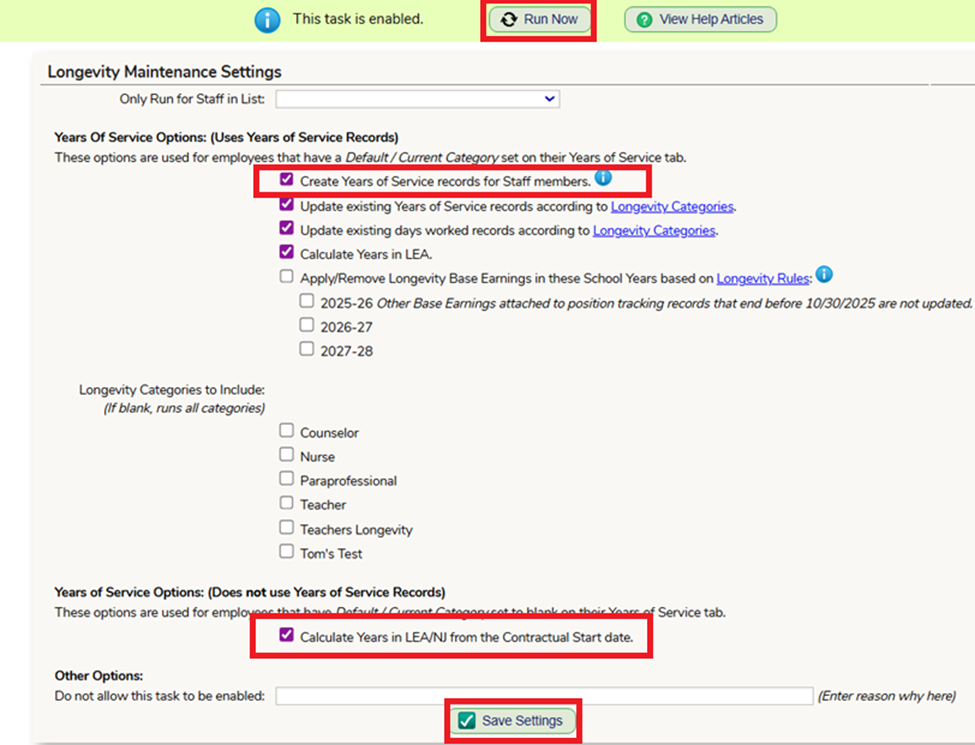
Additional Notes
- You can start taking attendance the following school year. Just keep in mind their starting balance will not display until your attendance rollover is complete. This will put the staff members into the negative until the starting balances are applied.
- We recommend waiting after the summer rollover to assign your new hires a calendar and enter their starting balances. This way they do not receive any of the rollover rules attached to the calendar.
- If there is a set number of days a new staff member receives when initially being assigned a new calendar you can select the Calendar and enter in those initial balances. They can still be adjusted once assigned to the staff.
- Go to Setup – Calendars
- Select “Edit”
- Look for the Balance Codes notecard

- If the district utilizes Timesheets within the Payroll module and has
- We recommend that the default calendar is a 12-month calendar
- If the staff member does not have a calendar, only the working days of the selected default calendar will pre-populate.
- We recommend that the default calendar is a 12-month calendar

Recommended Reports and Screens
- Attendance Balance as of date
- Calendar Attendance
- Detailed Attendance Report
- Employee Attendance Summary
- Attendance Detail Report
- Personnel – Attendance – Monthly Analysis screen
Was this article helpful?
That’s Great!
Thank you for your feedback
Sorry! We couldn't be helpful
Thank you for your feedback
Feedback sent
We appreciate your effort and will try to fix the article