After the District has completed and electronically submitted the 1099-MISC and 1099-NEC, the District may find that it submitted incorrect information. To generate a corrected 1099 form, the District should navigate to Financial >> Vendors >> 1099s >> Data tab and unlock the 1099 data by clicking on the button highlighted below:

To search for all of the District's 1099 records, you can utilize the search criteria illustrated below. After finding the vendor whose 1099 needs to be corrected, click on the Edit button to access the vendors 1099 tab.
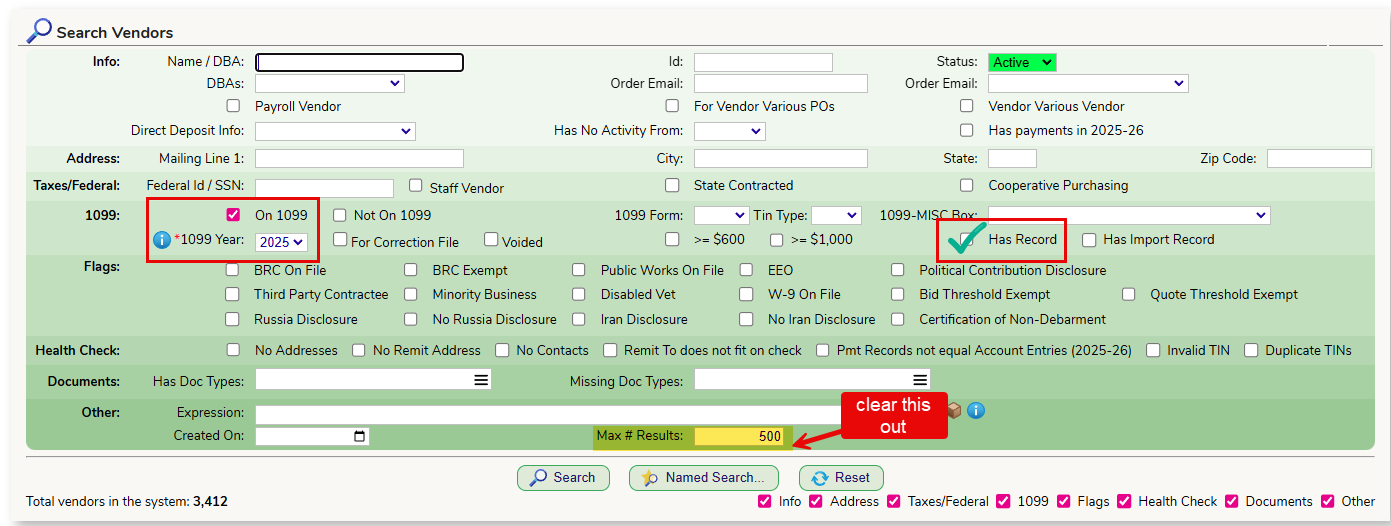
You can utilize one of the toggle buttons to designate the type of correction you are making. Note, the Void option is only available on the 1099 MISC form.

To increase or decrease the amount on the vendors 1099, utilize 099 Import Record section and enter the positive or negative number needed to adjust the amount of the 1099. After you click Save, the amount at the top of the window will update. Verify this is the amount you require.
To print the corrected 1099, you can utilize the Print 1099 Other Copies button on the window shown above.
The new 1099 will have the CORRECTED box checked. If you used the Void option for a MISC form, you will see a Void checkbox.

To search for the corrected 1099s, you can utilize the following search crteria:

How to report 1099 changes/corrections/voids in the IRIS system -
There is NO correction file. To make any changes to an already submitted 1099 file, you will log into your IRIS Taxpayer Portal and go to the Dashboard. Within the transmission, find the vendor and edit the vendor's record, and submit the revised file. This change goes to both the IRS and the State. Instructions are spelled out in the IRS Publication 5717 starting on page 32 which also includes screen shots as well as a phone number to contact the IRS if needed. Here is a link to publication 5717 - CLICK HERE
Was this article helpful?
That’s Great!
Thank you for your feedback
Sorry! We couldn't be helpful
Thank you for your feedback
Feedback sent
We appreciate your effort and will try to fix the article