To create the FSA Flex Benefits Enrollment Form you will need to Import the Web Form and PDF Form and then you will be able to put them together to create the Employee Form.
How the Web Form will look (when the staff are filling it out in their portal):
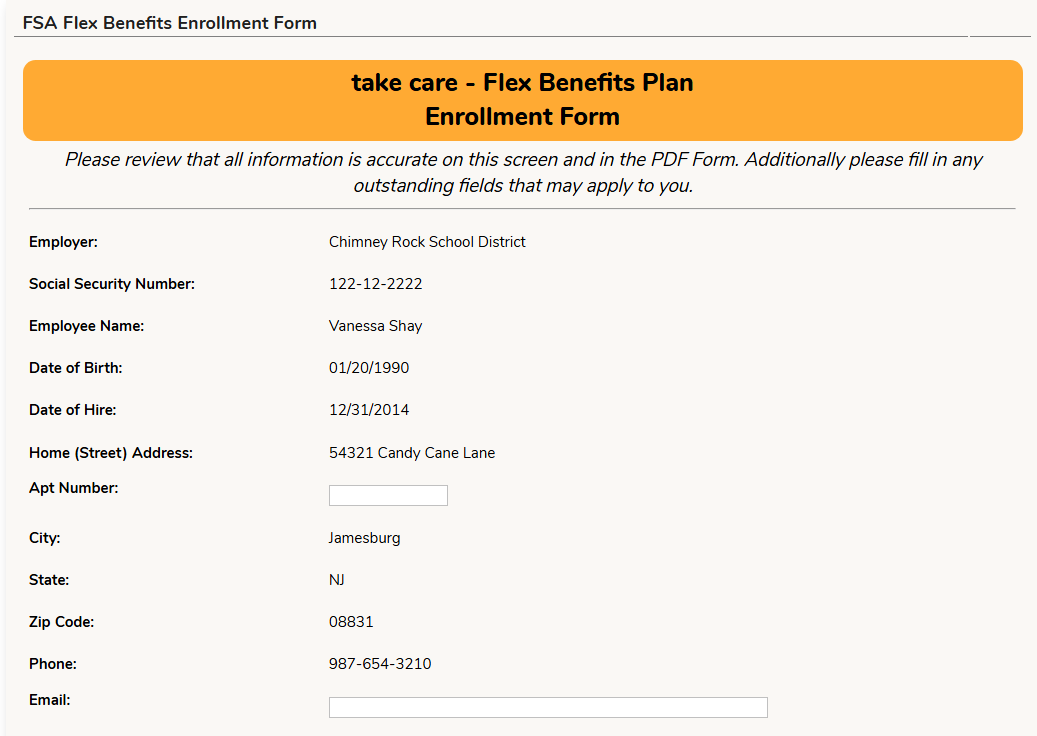


How the PDF form will look when completed:


Web Form
To import the Web Form, go to the Setup - Web Form - List of Web Forms screen. Select the "Import from Library" button and add the "FSA Flex Enrollment Form".

PDF Form
To import the PDF Form, go to the Setup - PDF Form - List of Forms screen. Select the "Import from Library" button and add the "FSA Flex Enrollment Form".

Employee Form
Go to the Setup - Employee Forms - List Forms screen and select "Add". Give the Form a Code, Name and select the Fill Frequency.

Add in the Imported Web and PDF Form:
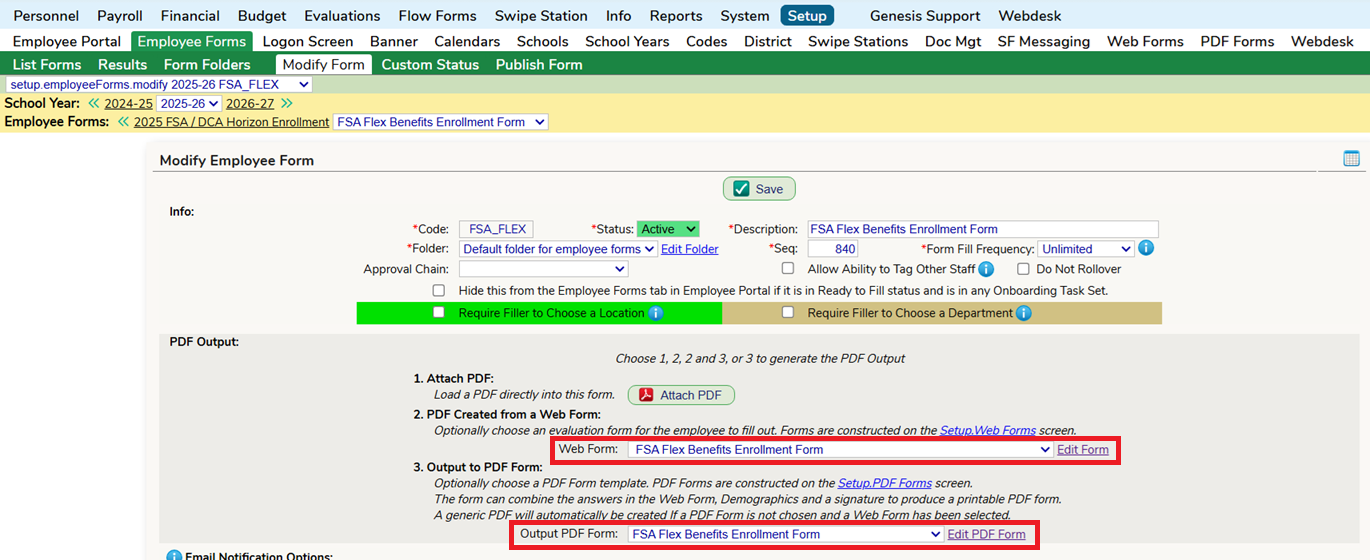
Go through the settings of the Employee Form to finish setting up the form: Employee Form Settings
NOTE: When the forms are fully submitted, the district will need to print out the form to complete the district portion of the PDF:

Was this article helpful?
That’s Great!
Thank you for your feedback
Sorry! We couldn't be helpful
Thank you for your feedback
Feedback sent
We appreciate your effort and will try to fix the article