DEMOGRAPHICS
New Hires
- Add new hires prior to your summer rollover date (recommended).
- Ensure all future-dated records are entered, including:
- Date of hire
- Contractual start date
- Employment history record
- Job Role record
- Position tracking record
- Note:
- This ensures new hires are not pulled into the current school year’s data.
- Do not check “Include in NJSLEDS” until all end-of-year reporting is complete.
- If you are using the onboarding module, do not assign an onboarding task set until you are ready to push the forms to their portal.
- Ensure all future-dated records are entered, including:
Exited Staff
- If an employee left the district and will be included in your State Reporting, you will need to check off “Include in NJSLEDS even if inactive” on their demographics tab.
EVALUATIONS
- Do NOT make any changes to the current school year Evaluation Set up (rubrics, workflows, conference forms, eval templates).
- There will be a Post Rollover checklist that will help guide you to set up the new school year’s Evaluation data.
- Please submit a ticket if you have any additional questions with the Evaluation set up after reviewing the documentation.
EMPLOYEE FORMS (in the current year)
Employee Form Maintenance Task.
- During the rollover process, the system will review all employee forms from previous years that remain in “Ready to Fill" status. Any forms in this status that were not submitted for approval will be automatically removed from the system.
- If Auto Publish is enabled for the form(s), they will be automatically republished after the rollover and processed through the Employee Form Maintenance task accordingly. This way the staff can continue to submit in the new school year.
- If you prefer that uncompleted forms from previous years are not removed and republished, you may adjust the task settings for the Employee Forms for the school years moving forward.
- If you do not want the system to remove and republish uncompleted forms from previous years, you can update the task settings:
- Globally – Go to System > Tasks, search for "Employee Form Maintenance", and click "Edit" to adjust the task settings.
- If you do not want the system to remove and republish uncompleted forms from previous years, you can update the task settings:
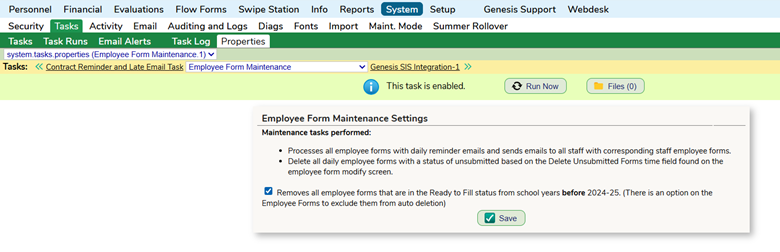
- Per Form – Instead of applying the change system-wide, you can disable the setting individually on each form by going to the bottom of the "Modify Form" for the current school year.

“Do Not Rollover”
- Checkbox for all Web PDF & Employee forms.
- This will allow districts to not have to retire/inactivate a form. Instead, you can leave the form as active in the current school year and choose to not roll it over by selecting the “Do Not Rollover” checkbox and save before moving onto the next form.
- Note:
- When we roll over the system all forms will be rolled over unless the checkbox is utilized which will prevent the system from rolling that from into the next school year.
- The feature should be utilized if no variation of the form is used in the new school year. If there is a form that goes out every school year but needs to be updated, it is recommended to allow us copy that form during the rollover process so the district can apply the changes for the next school year before it is published to the staff.
Web Form “Do Not Rollover” checkbox will be located on the Setup – Web Forms – List of Web Forms screen, select “Edit” for each form.

PDF Form “Do Not Rollover” checkbox will be located on the Setup – PDF Forms – List of Forms screen, select “Edit” for each form.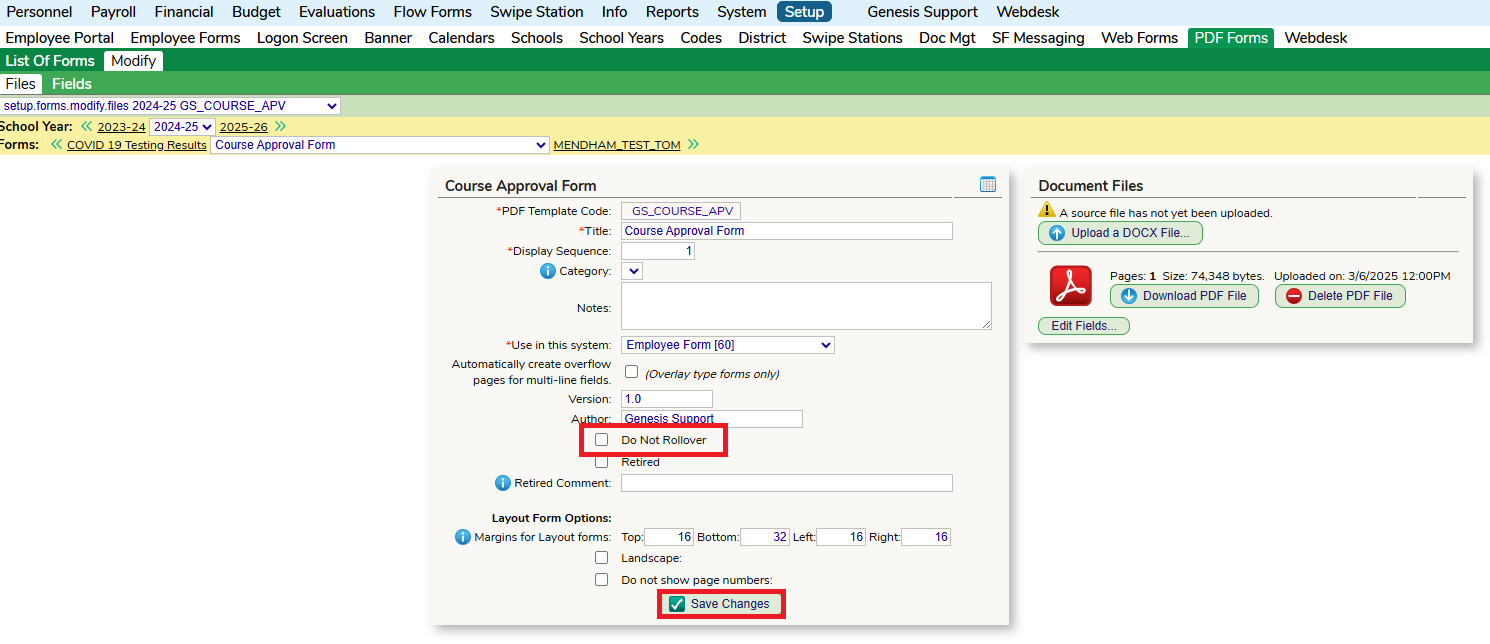
Employee Form “Do Not Rollover” checkbox will be located on the Setup – Employee Forms – List Forms, select “Edit” for each form.

EMPLYOEE FORMS (in the next year. This CAN be done prior to the rollover)
Publishing/Staff Lists
- If you opt to rollover your Web, PDF & Employee Forms before the rollover and have completed the above step:
- Review the staff lists that are attached to the form.
- If the staff list has a Date of Hire or Contractual Start Date that determines who the form is being pushed out to you, you will need to make a copy of the staff list (so it does not affect the previous school years), enter the date hire/contractual start date on the employee form for the new school year and remove it from the staff list.

- Note:
- If your staff list does not have a date of hire or contractual start date but does have another date to pull staff, you will need to make a copy of the staff list and change the date to reflect who needs to be pulled for the next school year. This way you are not affecting any prior year’s data.
- If there is no date field on the staff list or on the Form Publishing screen of the Employee Form, there is nothing you must update.
“Do Not Publish Until”
- When the form is rolled over and already had a date entered from the year prior, the system will add 1 year to the date. Please review this date before moving onto the next form.
_________________________________________________________________________________
SALARY
- This should have been created during the Position Rollover; however, it is a good time to review/update:
- Additional Contractual Earnings are attached to the correct position tracking record.
- Check/Uncheck “Can Rollover”, if ACE will carry over into the staff members record for next school year.
- Make sure the Additional Contractual Earning amount is correct.
- If there is a change in amount from contract negotiations, you can update under Personnel – Set up – ACE. Changing the amount will not affect the current school year ACEs.
POSITIONS
- Make sure your position rollover is complete.
- Make sure salary guides are copied, and new school year position tracking records are created & data is accurate.
YEARS OF SERVICE (Recommended to do on 6/30)
- Update Longevity if you have not already. Go to System – Tasks, search for “Longevity Maintenance”, click on the “Properties” button.
- There are checkboxes that will update specific pieces within the years of service tab for your staff.
- Here is the Longevity Maintenance Task article will break down each check box for you.
- It is recommended to first check all 4 of these boxes and then the “Run Now” button to update the staff (you can also leave them enabled all year so these fields update nightly).

- When doing this before the Summer Rollover, make sure the “Apply/Remove Longevity Base Earnings in these School Years based on Longevity Rules:” runs for the school year you are rolling into (turn on the box for the field as well as the school year you are rolling into) and save.
- This feature can also stay on for the year if you want the ACE to update throughout the year (when the staff qualifies for the next earnings) OR you can uncheck these boxes after you run the task, so it does not automatically update.
USER FLAGS/USER TEXT
- Go to Personnel – Set up – User Flag and/or User Text, click on the “Properties” button and check off “Roll Over to Next Year” if applicable.
Was this article helpful?
That’s Great!
Thank you for your feedback
Sorry! We couldn't be helpful
Thank you for your feedback
Feedback sent
We appreciate your effort and will try to fix the article