Both internal and Portal users can have access to the SchoolFi Messaging. This is found in the set of icons at the upper right hand corner of your screens.
In the Portal:

and internally:

Enabling SchoolFi Messaging Mailboxes
In both the portal and in internal SchoolFi, there is an explicit option on the "user login" (either the internal SchoolFi user or the Portal user) that enables the SchoolFi Mailbox.
Enabling the SchoolFi Mailbox for Portal Users
The "Enable SchoolFi Messaging" control can be found on the "Modify User" screen for Portal users:

To turn this on:
- Go to the Setup→Employee Portal→Users→Search Users screen and search for a find the user you wish to grant access to.
- Click the "Properties" screen for the user. This brings up the "Modify User→User" screen.
- Check the "Enable SchoolFi Message" checkbox.
- Click the Save button.
That's it!
Enabling SchoolFi Messaging for Internal SchoolFi Users
The "Enable SchoolFi Messaging" control for internal users can be found on the corresponding internal "Modify User" screen:
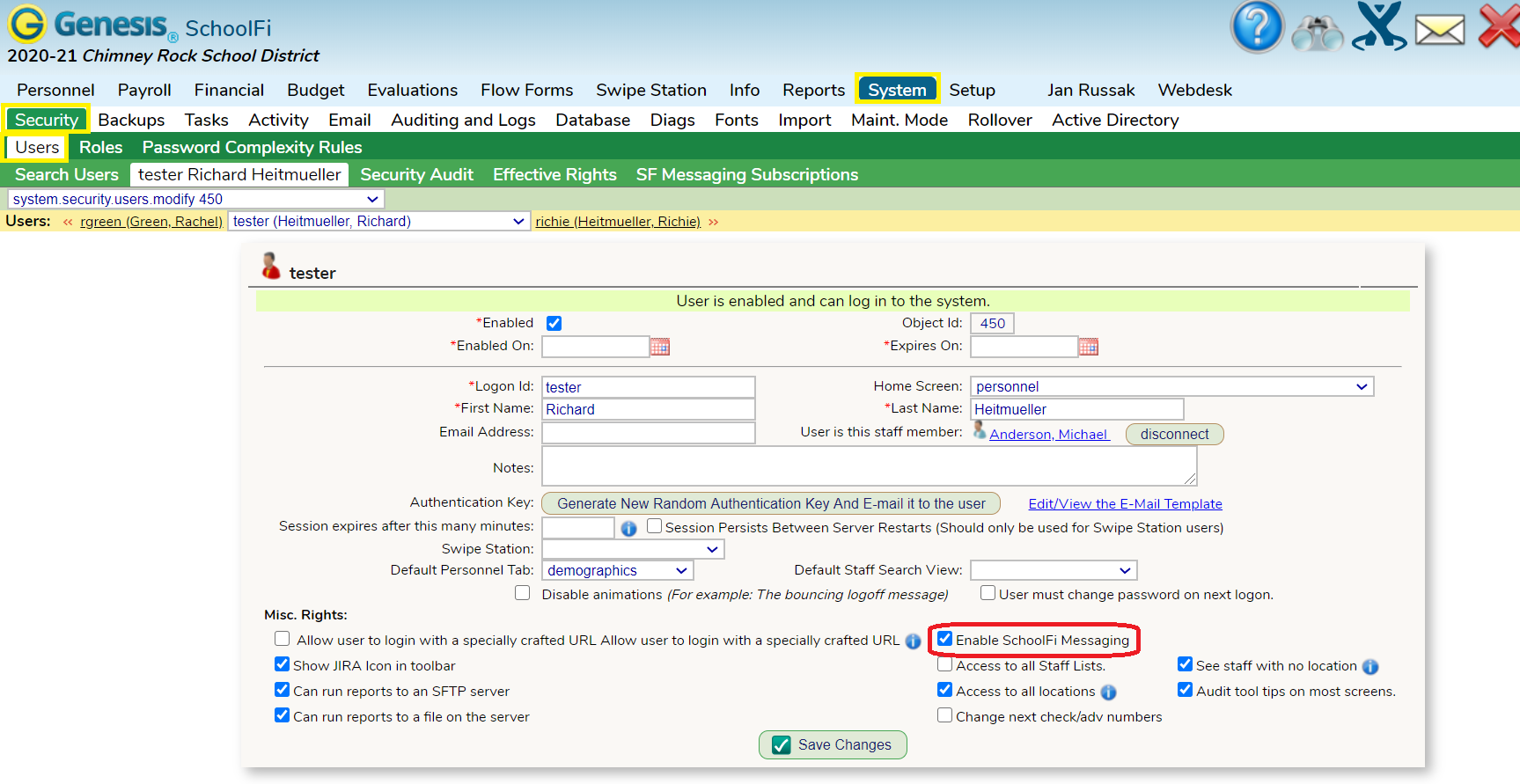
To turn this on:
- Go to the System→Security→Users→Search Users screen and search for a find the user you wish to grant access to.
- Click the "Properties" screen for the user. This brings up the "Modify User" screen.
- Check the "Enable SchoolFi Message" checkbox.
- Click the
 button.
button.
Was this article helpful?
That’s Great!
Thank you for your feedback
Sorry! We couldn't be helpful
Thank you for your feedback
Feedback sent
We appreciate your effort and will try to fix the article