In Staff Management, to check a staff member's Professional Development Records, go to the Personnel tab, search for the staff member, and navigate to the Prof. Development tab.

To add Professional Development Records for that staff member, click the "Add Professional Development Record.." button.

Fill out all required fields and any additional information you would like to add

Once you have everything filled out, and hours added, click the "Add" button.

To view individual Professional Development Records, click the "Properties" button.

You will see a screen showing all of the information regarding that activity. If any changes are made, click the "Save Changes" button. To attach any documents related to the activity, click the "Attach Professional Development Document.." button at the bottom of the page. Select the Document Type, choose a File to Upload, and then click the "Add" button.

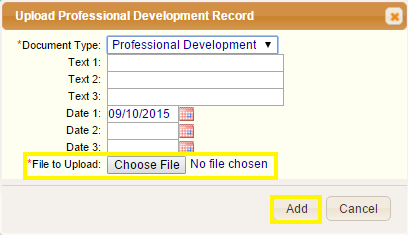
When there is a file attached, in Properties, there will be the option at the bottom to "View" or "Download" the document on file, as well as delete.

Was this article helpful?
That’s Great!
Thank you for your feedback
Sorry! We couldn't be helpful
Thank you for your feedback
Feedback sent
We appreciate your effort and will try to fix the article